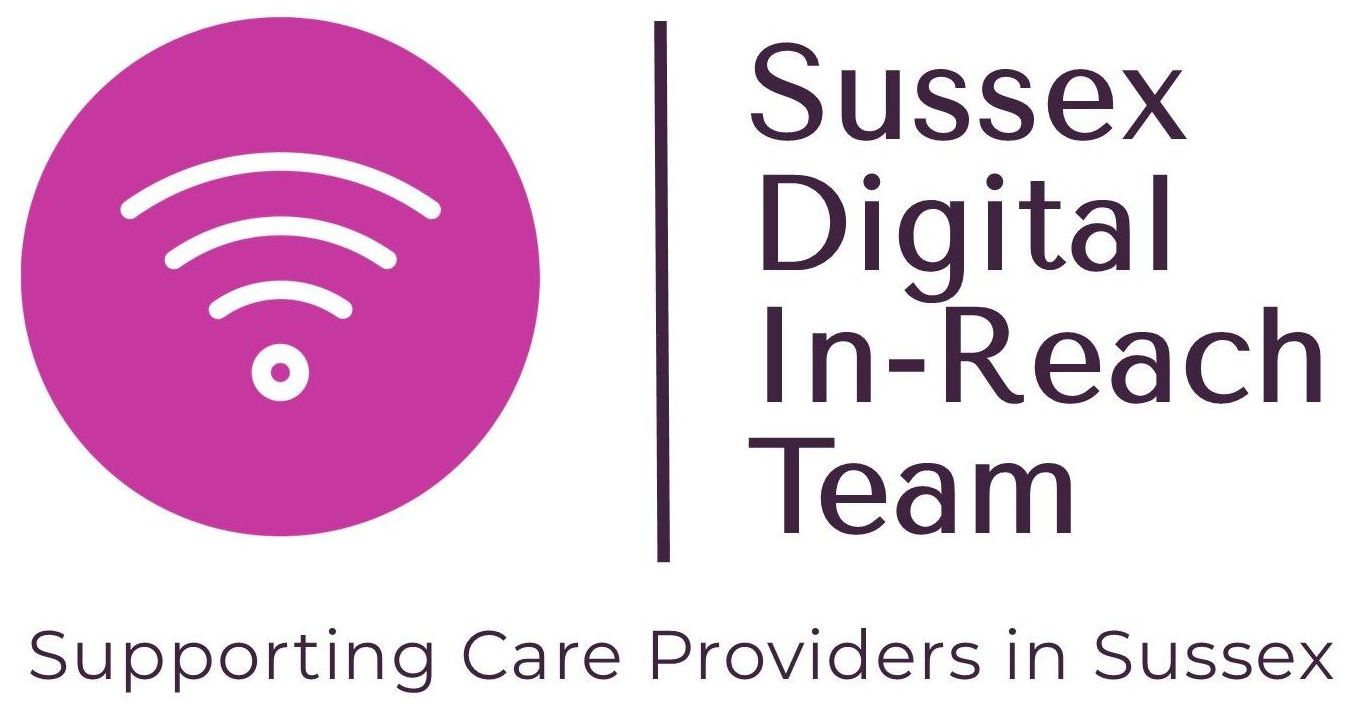Internet & Wi-Fi
There are few things as frustrating as slow internet speeds and poor wi-fi coverage in the modern digital world. It is even more important to have a good digital infrastructure when other peoples care depends on it.

Understand your broadband needs
It is recommended that all care homes have fixed-line broadband with a download speed of at least 40 megabits per second (Mbps).
If you already have broadband, test your current speed using an online speed checker. The exact speed you need depends on how many devices you need to connect, whether you need to hold video calls, or download large files.
Upgrading your broadband
Find out whether faster broadband is available at your postcode using Ofcom's broadband checker. You can also see which networks are available.
Visit the network websites (such as BT or Virgin Media) or use an online comparison tool to find out which providers you could use. Look at the minimum and average speeds they provide, whether you get unlimited data, and the customer satisfaction scores.
Your local authority may have negotiated special deals for care homes in your area, so contact them to find out.
What you can do at different speeds
If you provide residential care, you should ideally have a suitable fixed-line broadband. However, if a good fixed-line broadband connection isn’t available at your location, mobile broadband offers an alternative.
Mobile broadband may also be a useful back-up if you rely on fixed-line broadband.
If you provide home care or other care across multiple locations, you may need a mobile internet connection.
Speed - What you can do
Here are some general functions required in care homes alongside approximate speed requirements.
- Basic functionality (email, basic web browsing, electronic care recording, eMARs): With multiple staff members using simultaneously, at least 10 Mbps download speed.
- Video calling and conferencing, or media streaming: At least 3-5 Mbps per device for smooth video quality. With multiple residents or rooms using simultaneously, 25+ Mbps recommended.
- Wireless access: Network should support at least 5-10 simultaneously connected devices per access point.
- Internet of Things (IoT) devices (i.e. sensors and smart devices): 1-5 Mbps per device seems to be the recommendation and the network needs capacity for multiple sensors and smart devices.
- Guest/visitors network: Separate public network at 5+ Mbps. Prevents visitor usage from impacting main network.
Getting the broadband speed you need
If you can’t get a connection with a download speed of at least 10Mbps, you have the legal right to request a broadband upgrade. If you need further support, contact your local authority.
If your care home is in a rural area, you could apply to the government’s Gigabit Voucher scheme to get up to £3,500 towards the cost of installing ‘ultrafast’ broadband.
You could also look into mobile broadband. Over 98% of properties in the UK can now get good 4G coverage from at least one operator.
If you cannot get suitable fixed-line broadband or mobile broadband, you could consider satellite broadband as a last resort. Satellite broadband speeds have improved in recent years, but this is a more expensive option.
Your Local Enterprise Partnership (LEP) may be able to advise you if you are having connectivity problems in your local area. Find an LEP in your area here.
Wi-Fi is a wireless signal which allows you to connect to the internet, either through mobile or fixed-line broadband.
A router is a device which provides Wi-Fi. Most routers have both Wi-Fi and ethernet (connecting to the internet through a cable) built in, but using Wi-Fi is now a more popular way to connect.
If you already have an internet connection but it is unreliable, you may be able to improve it by changing the way your Wi-Fi router is set up.
Note that following this advice will not address wider internet connection issues not caused by Wi-Fi set up. These could be caused by your broadband speed, the mobile connection available in your local area, or other issues that require specialist IT support.
Setting up your Wi-Fi to get the best signal
Wi-Fi signals are short range and cannot travel well through thick walls, so it’s important to set up your router correctly for the best results.
Set up your router in a central location if possible, away from furniture that could block the signal. This may be enough for small care homes, but larger homes may need Wi-Fi extenders, Wi-Fi mesh devices or commercial-grade solutions.
Extending your Wi-Fi coverage
If you need better Wi-Fi coverage, the right solution depends on the size of your site.
Smaller care home (one to nine beds)
You could use a Wi-Fi extender such as:
- a Wi-Fi powerline extender – these are useful if you have one area of your site with poor coverage which connects to the same mains circuit as your router
- a Wi-Fi repeater – these are a cheap and simple solution for amplifying your Wi-Fi signal to give it a better range, but need to be placed within range of an existing Wi-Fi signal
You will have to reconnect to the internet when moving out of range of the main router and into the area covered by the extender.
Small to medium sized care homes (10 to 30 beds)
You could use a Wi-Fi mesh device. These work in a similar way to Wi-Fi extenders but offer a better range. You will not need to disconnect and reconnect if you move out of range of one Wi-Fi unit and into another. Speak to your provider to find out if they have compatible mesh devices or if you need to upgrade.
Larger care homes (more than 30 beds)
If you need to connect multiple users across many rooms, a commercial-grade system may be the best option.
These work by using access points across the building, which are wired up to the main broadband connection using physical cables. You’ll need a professional IT supplier to install these.
Contact your local commissioner to find out if they have a recommended list of suppliers, or search for local options online.
Consider whether:
- you need a separate Wi-Fi network for staff, residents and visitors
- each Wi-Fi network should have its own separate broadband connection (so that the staff connection won’t be affected by heavy resident or visitor use)
- you want an ongoing contract for maintenance and/or support
Keeping your Wi-Fi secure
It’s important to keep your Wi-Fi secure from unauthorised access.
The first step is to make sure users have to enter a password to connect to the network. Most routers already have passwords, but if not, read the router manual or speak to your internet provider to find out how to set up a password.
If setting up a new password, follow the National Cyber Security Centre guidance to creating strong passwords.
You should also:
- keep your router in a secure location, to prevent anyone resetting the password or bypassing password security by using the Wi-Fi Protected Set-up (WPS) button
- get advice from an IT specialist about additional security for your network - you could ask about disabling Service Set Identifier (SSID) broadcast, enabling Media Access Control (MAC) blocking unauthorised devices and setting up firewalls
Managing your Wi-Fi network
To keep your Wi-Fi network working well, you need to carry out a few maintenance tasks. You could do these yourself or use an IT support company.
These tasks include:
- removing old devices and connecting new ones – if ‘MAC filtering’ has been enabled, you will need to give permission for a new device to join the network, and devices no longer in use should be removed from the Wi-Fi network
- device troubleshooting – if your connection is slower than it should be, try restarting the router, refer to the troubleshooting section in the user manual, or contact your internet provider for advice
- carry out regular speed tests – regularly reduced speeds may indicate you need a broadband connection with higher capacity
- occasionally updating firmware (the basic software instructions that control a hardware device) and operating systems (the software that provides the user functionality, such as Microsoft Windows) – the user manual should give instructions on how to do this