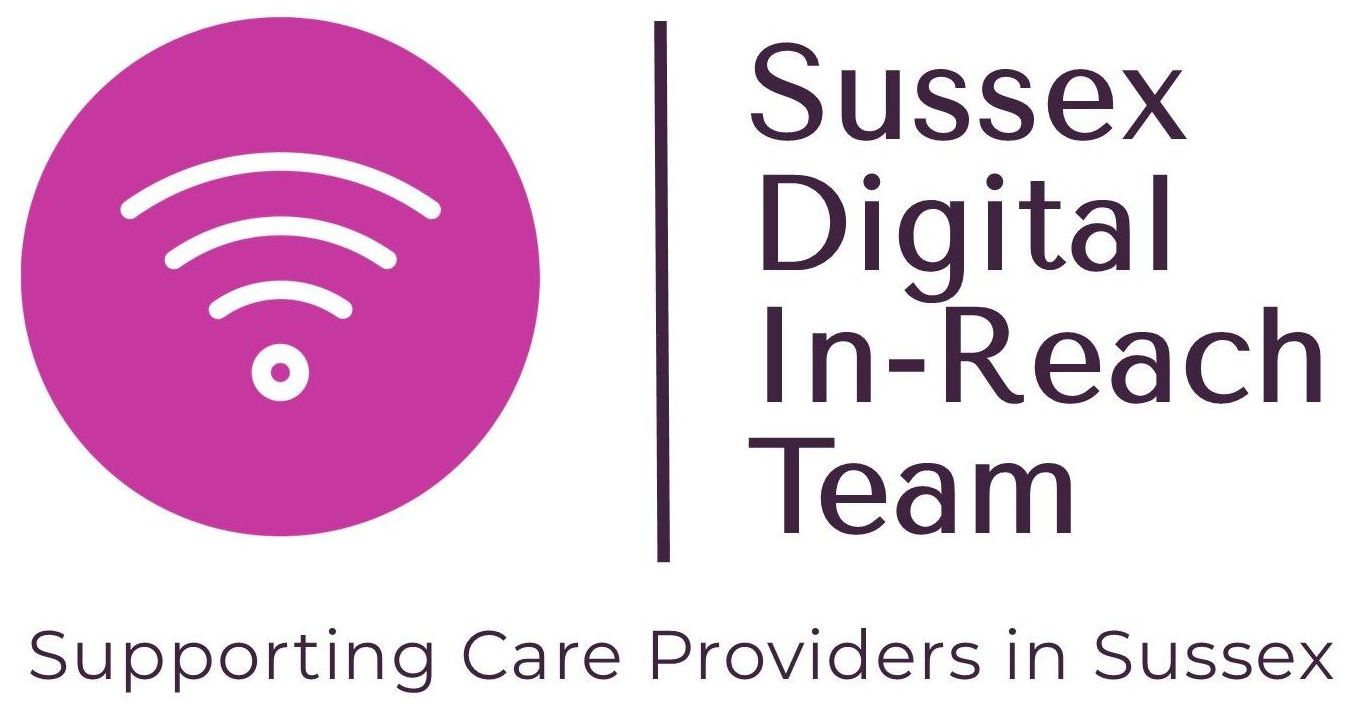Spotlight on Accessibility
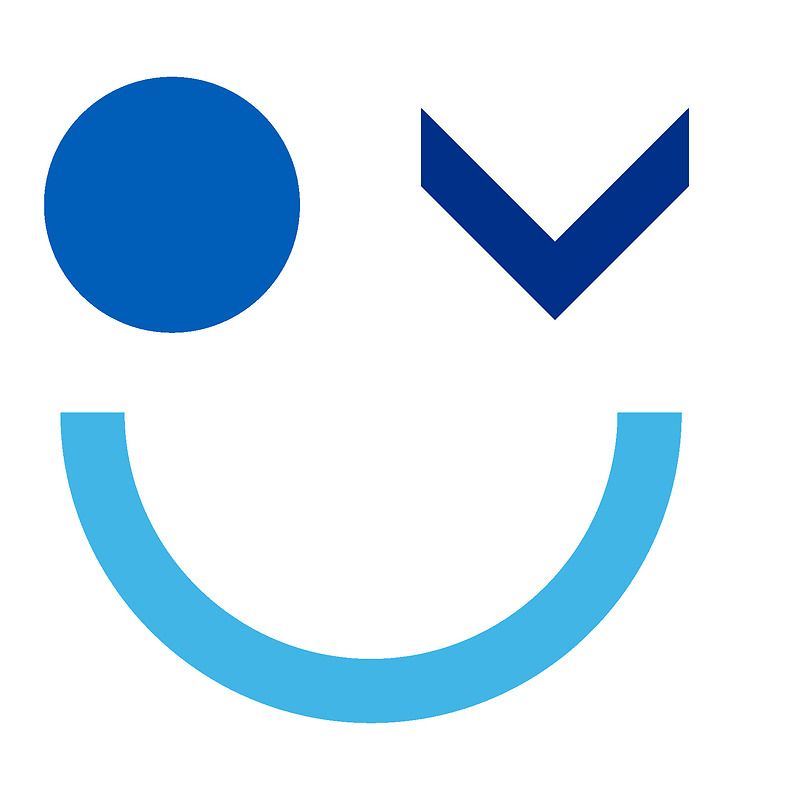
We are highlighting web accessibility in celebration of neurodiversity awareness week and Autism week which both took place in March.
You may be asking yourself - web accessibility? What is that? And this would be a fair question to ask considering online accessibility has only recently started to burrow its way into the public’s consciousness.
So, what is Web Accessibility?
The Web Accessibility Initiative W3C defines it as such: ‘Web accessibility means that websites, tools, and technologies are designed and developed so that people with disabilities can use them’.
When websites and web tools are properly designed and coded, people with disabilities can use them. However, currently many sites and tools are developed with accessibility barriers that make them difficult or impossible for some people to use. Ensuring web content is accessible to all allows the internet to become a more inclusive and fairer place with information and opportunities available to all.
What difficulties do users face?
1 in 4 people face an issue while accessing the internet and the content within. Some people have a long-term health issue, but even temporary struggles can affect your ability to engage with the web.
Most accessibility difficulties can be categorised as:
Visual
Blindness and other visual impairments such as colour blindness, cataracts and glaucoma can make navigating apps and websites difficult. Content - if not provided with needs in mind - can be lost to users. Screen reading and magnification software can help people overcome these hurdles, but the content must be correctly formatted - with alt text on images for example.
Auditory
Web users can have a varied array of hearing difficulties that affect access, from deafness to hearing loss through age or damage. This is why it is important for audio content to include a transcript or subtitles.
Cognitive
These can be issues affecting memory, language, thinking and judgement which can make navigating websites and understanding content difficult. To help users interact keep layouts consistent and simple, offer content in varying forms such as bitesize videos.
Physical
Impairments affecting mobility can prevent users from easily navigating websites and inputting data. Some users may not be able to use a mouse due to arthritis navigating with the keyboard instead, while others struggle using a keyboard because of Parkinson’s and rely on speech recognition devices.
Accessibility difficulties are not limited to the physical and mental health of individuals but can also be affected by other factors:
Condition of equipment
Some users may be using older technology or have limited access to devices.
Location
While remote working, users living in rural areas can have poor broadband connections; reducing accessibility by hampering their ability to engage with colleagues in virtual meetings.
Digital Literacy
Individuals may not have the knowledge or confidence of using certain digital devices, platforms, or components.
Why should we improve accessibility?
In the NHS we are passionate about the service we offer and making that service as inclusive as possible. When the web and its content are accessible for all users, the obstacles that people with varying issues face reduces. Removing barriers to access and opening up the web and the opportunities it holds to everyone will only help us to create a fairer and more equitable society, so we should all be mindful of how we can help build a more inclusive accessible space online.
Aside from the altruistic reasons, it is a legal requirement for all public sector bodies to ensure that their websites and mobile applications are accessible, read more on that here Accessibility for digital services.
The Quick Wins
Add alt text to images
Alt text provides a person using screen reading software with a description of the image, illustration, or chart. A quick way to understand Alt text is to drop an image into a word document and right click on the image and select ‘view alt text’, it will ask you how to describe the image to a user with low vision.
Give links unique and descriptive names
We have all been guilty of hyperlinking with the text ‘please click here’. Links should always be given a meaningful name so screen readers can help identify what action is to be taken and what the outcome will be.
Here are some quick Do Nots for hyperlinking:
- DO NOT link full URLs.
- DO NOT use the words Click Here, Read More or other common phrases.
- DO NOT link to two different URLs using the same words on the same page.
- DO NOT link to the same URL using different words on the same page.
- DO NOT link whole paragraphs or sentences.
Provide subtitles and transcripts for audio
For all video and audio content subtitles and transcripts can mean these can be accessed by users with visual and auditory impairments. While services like Microsoft Teams can transcribe calls, it is often not perfect so while technology improves some manual editing is needed to ensure information is not lost in translation.
Don’t use moving or flashing content
Ticker tapes and carousels for example can create problems for users with cognitive impairments. Users without impairment can find ticker tapes hard to read and time-consuming to interpret. Is your workspace using the ticker tape function? What information are you providing there? Have a go at putting the information in a different format, show us your before and afters.
Choose colours carefully
Often when aiming to make a workspace look attractive, we use lots of colours but sometimes in the quest for beauty, a truth can be lost to other users. If difference between the colours of your font and background do not have enough contrast, they can be invisible for certain users. See if your colours are accessible by visiting Web Aim Contrast Checker, click on the block of colour and use the ink dropper to select the colours from your workspace and see if they pass!
Check out more about web accessibility
The Equality, Diversity and Inclusion Team have set up a Neurodiversity Working Group to create a set of tools that everyone can access and use Neurodiversity Working group FutureNHS workspace. We will be highlighting this good work in an up-coming FutureNHS Spotlight on our Community Blog
Get involved in the Neurodiversity Working Group by contacting Mark Wood at mark.wood8@nhs.net, Victoria Treadway at victoria.treadway@nhs.net or Denise Bowers at denise.bowers@nhs.net.
Join the Disability & Wellbeing Network at DAWN Network FutureNHS
Or access the excellent resources on the Learning Disability and Autism Hub